This must be one of our all-time top hosting enquires, so we thought we’d write down the answer and, hopefully save you some trouble.
The call usually takes the form of:
“Somebody tried to send me an email but it’s bounced. What’s wrong???”.
On the occasions when we’re able to see the sender’s bounce message, in there somewhere is usually a line saying “Recipient’s Mailbox is full”. The next request is then usually “Can you make our mailbox bigger?”. Here’s why we always say no to that.
Mailboxes (or, at least POP ones, which most of our clients still use and what this article mainly covers) have a finite amount of space – let’s say 250Mb for an example. They just are folders on a computer somewhere which has limited hard disk space. When somebody sends you an email it goes from their computer to their mail server, which looks at the address and sends it to the mailbox on your server where it stays. Then, when you press the button to get messages (or if your device does it automatically every few minutes) that message is copied over the internet onto your computer and drops into your email software’s inbox. “Copied” is the important word here. The message stays on your mail server by default, so even if you remove it from your device, the message still exists on a computer somewhere online. So you can see that however large the mailbox is it will always fill up at some point as you only ever have finite space to store messages.
Fortunately, you can set your device to send a signal back to your mail server to tell it to delete messages and there are several options. You can tell it to
- Never delete messages (which is what causes the problem)
- Always delete every message as soon at it is passed to your device
- Delete a message when it’s deleted or moved from your inbox at your end
- Delete messages after a certain amount of time
The second or third options would seem the best, and in the days of people only having one computer it was. Now, however, most of us will have another device like a smartphone or tablet or maybe a laptop as well as a desktop machine. This is where it gets confusing. If you’re out and about and get an email on your phone then read it, delete it or move it then the message will disappear from the server as it’s been dealt with by your phone. Then if you get back to the office and sit down to answer it, it won’t be there on your main computer. Your phone got there first and stole it! Or the other way round – messages from work won’t be on your phone or laptop for later if you read them at work first. You have to forward the message to yourself which is messy, and confuses the thread and list of “reply-to” recipients. The extreme solution for this is to stick with the first option and have all messages stay on the server so all of your devices are equal and can pull down their own copy of it when they want to. Yes…it’s easy and will work but your mailbox, however big, will always fill up one day and require manually emptying – which depending on your software, hosting or server isn’t always simple. It’s a lazy solution and will cause you more work in the longrun and possibly make your host want to start charging extra for all the space you’re taking up.
It’s not just people having too many devices that’s a problem. Some companies have a “sales@” or “info@” email address which is monitored by more than one member of staff, each on their own computer. To avoid only one person (the first one to look) ever seeing each message, the message has to stay around in order to give everybody a chance of seeing it. Again, the first option seems the easiest, but it will bite you sooner or later when you can’t send or receive due to a full mailbox.
The last option is a good middle ground for all of these cases. The server keeps a copy of your message online for a set amount of time and then deletes it either automatically or if you have deleted it on one of your devices. If you set the time period for a couple of weeks it gives you chance to be away for a fortnight with a portable device and yet still come back to all your spam important messages on your other machines. It also it gives any colleagues you might share the mailbox with a fair chance of seeing the message. This is what we recommend.
You could get away with the first method if you had somebody who was willing to make sure the mailbox was cleared out regularly by logging into webmail or temporarily setting their computer to delete messages from the server and sitting and deleting them…but why bother when there’s already a setting which does this for you anyway?
So How do I Fix it?
I’m not going to go into specifics for each email app: there are just too many, and each with several versions on different devices and operating systems (I struggle just to keep up with just my own). Your mail app will have a “help” system that can point you in the right direction.
However, in general, the settings to achieve what you want are usually hidden under some kind of an “Advanced” tab in your mail account settings (or buried even deeper) which is my guess at why nobody really touches them – it looks far too scary or is too well hidden…but settings are there to be set! Look for something like “Remove Copy From Server” (or sometimes it’s the opposite way round like “Keep Messages on Server”) and there will be some tickboxes or dropdowns for the options you need.
You’ll never run out of space again.